

- #LOCK SCREEN SNAPSHOT HOW TO#
- #LOCK SCREEN SNAPSHOT FULL#
- #LOCK SCREEN SNAPSHOT WINDOWS 10#
- #LOCK SCREEN SNAPSHOT PASSWORD#
After tapping on it, turn the uppermost option On.
#LOCK SCREEN SNAPSHOT HOW TO#
In this blog post, we will explore how to take a screenshot by back-tapping your Samsung Galaxy S23 Ultra smartphone.įrom understanding the process and settings, to troubleshooting any issues you may have, read on to learn more about taking screenshots with this impressive phone! Take A Screenshot By Back-Tapping On Galaxy S23 Ultra This feature is incredibly useful and can save time for people who are on the run or need to quickly capture information from their screens. One of these features allows users to quickly take a screenshot by simply back-tappingthe phone’s screen. To save your time, you can download ready-to-use Registry files to quickly replace the Ease of Access button's target with the command prompt.The Samsung Galaxy S23 Ultrais an impressive phone that offers a wide array of features. Now, you can remove the debugger value along with the utilman.exe key you created above to restore the Ease of Access functionality on the login screen. The solution is not perfect, but it is the only working method I know at the moment of this writing.
#LOCK SCREEN SNAPSHOT FULL#
The -capture=desktop,c:\data\screenshot.jpg command line argument tells XnView to capture the full screen and save it to the file c:\data\screenshot.jpg. This will allow you to minimize the command prompt window. The "timeout 5" command makes a 5 second delay before starting XnView.
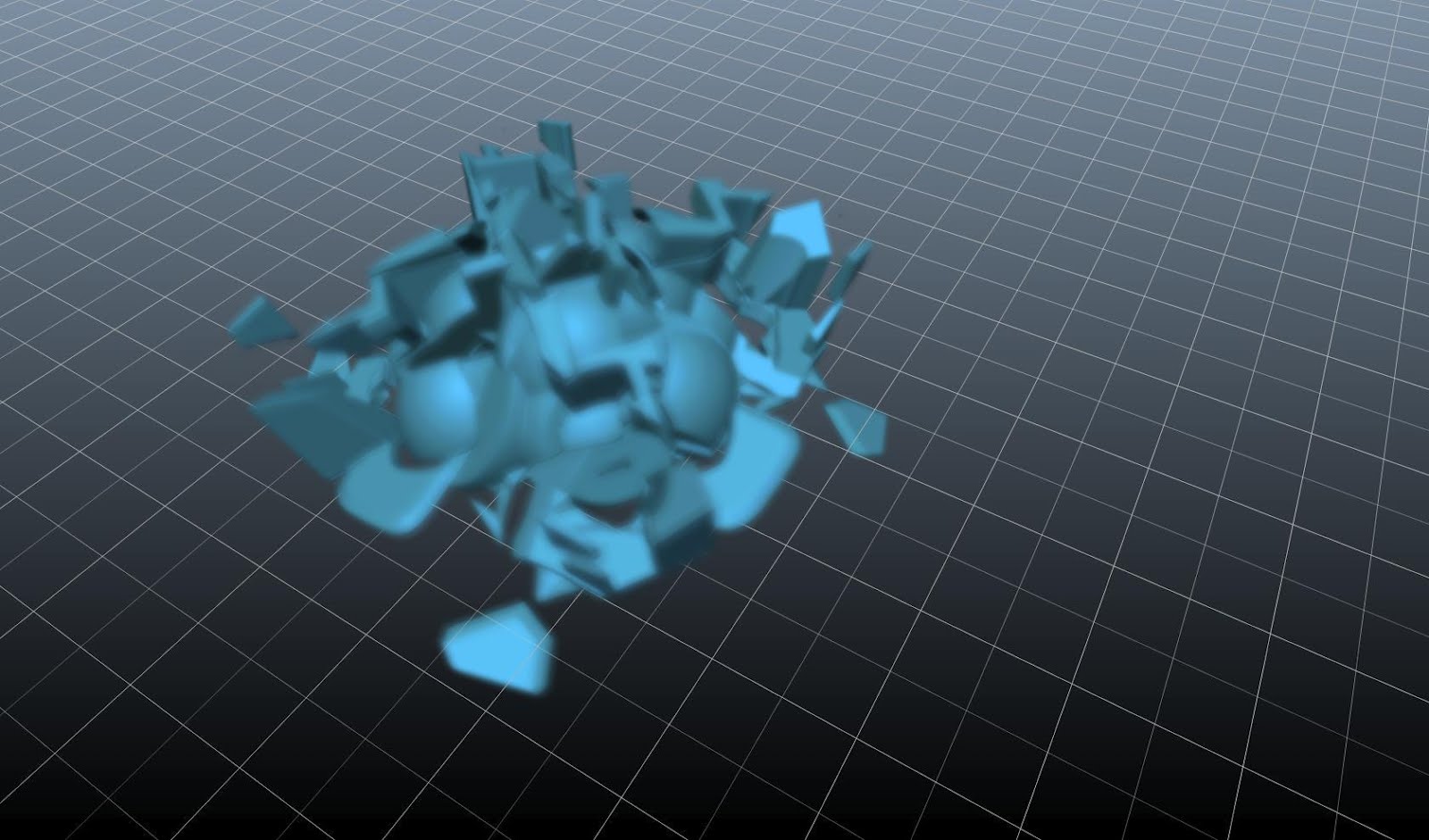
Here is my screenshot.jpg file under c:\data: In case of XnView, type the command as follows: timeout 5 & c:\data\apps\XnView\xnview.exe -capture=desktop,c:\data\screenshot.jpgĭon't forget to correct the file path.

#LOCK SCREEN SNAPSHOT WINDOWS 10#
Capture a screenshot of the login screen in Windows 10 Now, let's see how to capture a screenshot of the login screen.

Note: Some apps do not work properly when started from the login screen in Windows 10. In my case, it is c:\data\apps\XnView\xnview.exe. Tip: write down the full path to the executable file of the app you are going to use. From the command prompt, you can run an app which allows taking screenshots. Let's see how it can be done.īefore proceeding, you need to replace the Ease of Access button on the login screen with the command prompt. You may want to take a screenshot of the Login Screen in Windows 10.
#LOCK SCREEN SNAPSHOT PASSWORD#
Also, it is possible to make Windows 10 ask for the user name and password every time and hide the user list. The login screen excludes hidden user accounts. You can click the user avatar, enter the password if necessary, and login using the provided credentials. In Windows 10, it comes with a list of all user accounts available on your PC in the bottom left corner of the logon screen. However, you cannot take a screenshot of the sign-in screen the same way.Īfter you dismiss the Lock screen, the next screen you see is the login screen. Previously, we reviewed the ability to take a screenshot of the Lock screen in Windows 10.


 0 kommentar(er)
0 kommentar(er)
